eduroam for iOS
Follow the steps below to manually connect to eduroam network. You may also download the instructions here.
Note: eduroam login requires your complete email address, username@eee.upd.edu.ph, and your password regardless of the type of device or its operating system.
I) Install eduroam-eeei Wireless Network Profile
- Download the eduroam profile – eduroam-eeei.mobileconfig
- If Profile Downloaded is not shown in your settings, go to Settings > Profile Downloaded or Settings > General > VPN & Device Management
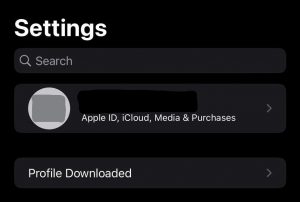
- Select eduroam on Downloaded Profile
- Click Install to install the profile
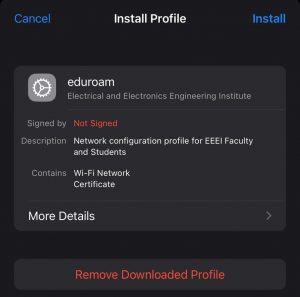
- Click Install
- On username, enter your EEE account. (e.g. juan.dela.cruz@eee.upd.edu.ph)
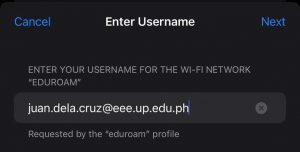
- Enter your EEE account password.
- Click Done. The profile should be added to your list of profiles.

II) Connect to eduroam network
- Under Wi-Fi, select eduroam.
- Enter your EEE account username and password when prompted. You should be connected once authentication succeeds.

For any concerns regarding eduroam, please email support@eee.upd.edu.ph
